1.Find Profile ID
Think you find any familiar image from "Find us on Facebook" ad-don via any website like bellow and it enable profile privacy and cannot recognize from small size image.
Then you can use google chrome or Firefox option call inspect elements to find
profile ID
It will show link like as https://fbcdn-profile-a.akamaihd.net/hprofile-ak-prn1/387722_114462822005027_325743855_n.jpg
2.Highlighted part is profile ID
3.Then go that profile using like this
4.https://www.facebook.com/profile.php?id=114462822005027
5.Then you get that profile page in Facebook
6.Use Inspect element tool in google chrome or Firefox find profile picture location
It will like this :
https://fbcdn-profile-a.akamaihd.net/hprofile-ak-frc1/c41.41.518.518/s160x160/387722_114462822005027_325743855_n.jpg
7.Remove highlighted part (s160x160/) and press enter in your web browser.Thats all.you get the privacy enable profile picture in original size.
Eg: https://fbcdn-profile-a.akamaihd.net/hprofile-ak-frc1/c41.41.518.518/387722_114462822005027_325743855_n.jpg
Sunday, April 28, 2013
Sunday, April 21, 2013
How To Update Linux Kernel In Ubuntu - Manually
- You must download appropriate ubuntu kernel release from
http://kernel.ubuntu.com/~kernel-ppa/mainline/ (in this case I am download 2.6.32 kernel version for update)
- Download this 3 file types (it will depend on your processor architecture - my one is Intel 32bit - then i am downloaded i386 file types)
(your downloaded file must contain this names as file name)
i. linux-headers-??????????_all.deb
ii. linux-headers-??????????_i386.deb
iii. linux-image-????????????_i386.deb
Ex: (my downloaded files in order to above file naming criteria)
linux-headers-2.6.32-020632_2.6.32-020632_all.deb
linux-headers-2.6.32-020632-generic_2.6.32-020632_i386.deb
linux-image-2.6.32-020632-generic_2.6.32-020632_i386.deb
- Open Ubuntu terminal window and install above files one by one.
[** YOU MUST INSTALL THESE FILES AS GIVEN ORDERS BELOW**]
- These files are store relevant folder (I am store on desktop).then open terminal from that folder
type in terminal these commands in highlighted with blue.
- FIRST you have root privilege to install programs
sudo -i (for install program as root: after it will ask password and type it)
if you log as root then console show like this:
root@ubuntu:/home/username/Desktop/
STEP 1 .Then install our first file like this:
dpkg -i linux-headers-2.6.32-020632_2.6.32-020632_all.deb
STEP 2 .There after install our second file like this:
dpkg -i linux-headers-2.6.32-020632-generic_2.6.32-020632_i386.deb
STEP 3 .Finally install our third file using this command
dpkg -i linux-image-2.6.32-020632-generic_2.6.32-020632_i386.deb
- Reboot the machine.
- Type uname -a and find updated kernel versions .
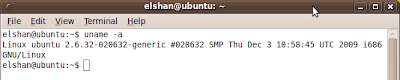
Find kernel version
Subscribe to:
Comments (Atom)